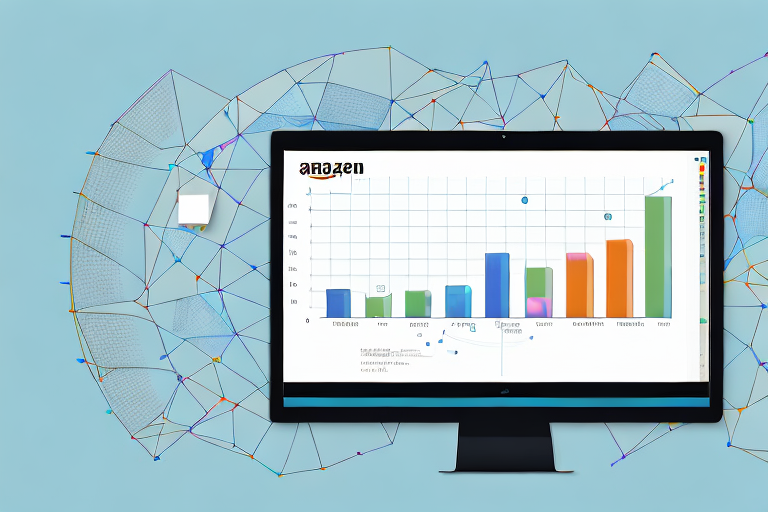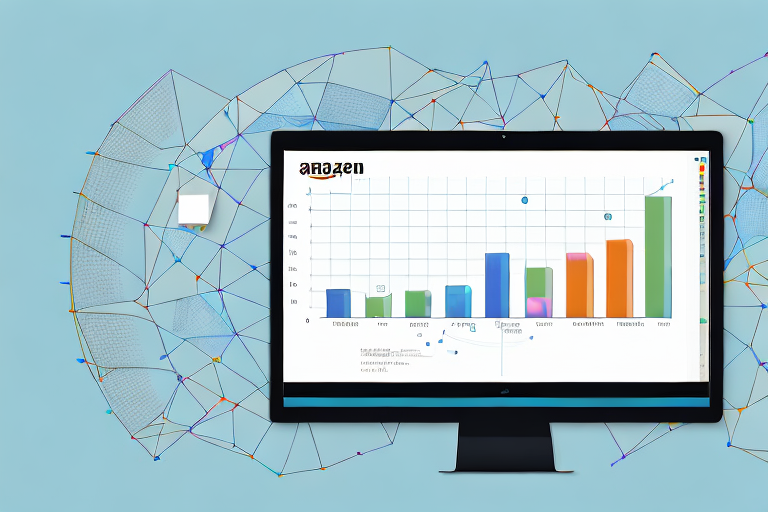
The Ultimate Guide to Amazon Seller Central
Amazon Seller Central is a powerful platform that offers immense opportunities for individuals and businesses to sell their products online. Whether you are an established seller or a newcomer to the e-commerce world, understanding how to navigate and utilize Amazon Seller Central is crucial for your success in the marketplace.
Understanding Amazon Seller Central
What is Amazon Seller Central, you may ask? It is a web-based platform provided by Amazon that allows sellers to manage their inventory, fulfill orders, handle customer service, and monitor their performance. In essence, it provides sellers with a centralized hub to sell and grow their business on the Amazon marketplace.
Amazon Seller Central is a comprehensive online platform that empowers sellers to take control of their e-commerce business. By providing a user-friendly interface and a range of powerful tools, it simplifies the selling process.
One of the main advantages of using Amazon Seller Central is the exposure to Amazon's vast customer base. With millions of shoppers visiting Amazon every day, sellers have the potential to reach a massive audience and increase their sales exponentially. Additionally, the platform offers robust tools for managing inventory, tracking sales performance, and optimizing product listings. These features enable sellers to monitor their business's health and make data-driven decisions.
Setting Up Your Amazon Seller Central Account
To get started on Amazon Seller Central, you need to create an account. The process is straightforward and involves providing basic information about your business, selecting a selling plan, and agreeing to the terms and conditions set by Amazon. Once your account is set up, you can begin listing products and selling on the platform.
But what else can you do with Amazon Seller Central? Let's dive deeper into the platform's features and explore how it can benefit your business.
Inventory Management
Amazon Seller Central offers a robust inventory management system that allows sellers to keep track of their products. You can easily add new products, update existing listings, and manage your inventory levels. The platform provides real-time data on stock availability, ensuring that you never run out of popular items. Additionally, you can set up automated replenishment alerts to ensure a seamless supply chain.
Fulfillment Options
When it comes to fulfilling orders, Amazon Seller Central offers multiple options. You can choose to fulfill orders yourself, known as merchant-fulfilled, or opt for Amazon's fulfillment service, known as FBA (Fulfillment by Amazon). With FBA, Amazon takes care of the storage, packaging, and shipping of your products, allowing you to focus on other aspects of your business. This service is especially beneficial for sellers who want to scale their operations without worrying about logistics.
Customer Service
Providing excellent customer service is crucial for any e-commerce business. Amazon Seller Central offers tools to help you manage customer inquiries, feedback, and returns. You can easily communicate with buyers through the platform's messaging system, resolve any issues promptly, and maintain a positive seller rating. By prioritizing customer satisfaction, you can build a loyal customer base and drive repeat sales.
Sales Performance Analytics
Understanding your sales performance is essential for making informed business decisions. Amazon Seller Central provides detailed analytics and reports that give you insights into your sales, revenue, and customer behavior. You can track key metrics such as conversion rates, average order value, and customer reviews. This data allows you to identify trends, optimize your product offerings, and tailor your marketing strategies to maximize your sales potential.
In conclusion, Amazon Seller Central is a powerful platform that offers numerous benefits to sellers. From managing inventory and fulfilling orders to providing excellent customer service and analyzing sales performance, it provides a comprehensive solution for selling on the Amazon marketplace. By leveraging the tools and features offered by Amazon Seller Central, you can streamline your operations, increase your sales, and grow your e-commerce business.
Navigating the Amazon Seller Central Dashboard
Once you have successfully set up your Amazon Seller Central account, you will be greeted with a comprehensive dashboard that serves as the control center for your business. Let's explore the key features and functionalities of the dashboard.
Overview of the Dashboard Features
The dashboard provides an overview of your account's performance, including important metrics such as sales, traffic, and customer reviews. It also gives insights into your inventory levels, order fulfillment status, and advertising campaigns. This comprehensive overview allows you to stay on top of your business and make informed decisions to drive your success.
When you first log in to your Seller Central account, you will be presented with a visually appealing and user-friendly interface. The dashboard is designed to provide you with all the essential information you need to manage your Amazon business effectively. From the moment you access the dashboard, you will be able to see a snapshot of your business's performance.
One of the main features of the dashboard is the sales performance section. Here, you can view your sales data in real-time, including the total revenue generated, the number of units sold, and the average order value. This information is crucial for understanding how your products are performing on the platform and allows you to make data-driven decisions to optimize your sales strategy.
Another important feature of the dashboard is the traffic analysis section. This section provides insights into the number of visitors to your product listings, the source of traffic (such as organic search or paid advertising), and the conversion rates. By analyzing this data, you can identify which marketing channels are driving the most traffic and conversions, enabling you to allocate your resources effectively.
In addition to sales and traffic metrics, the dashboard also offers valuable information about customer reviews. You can monitor the average star rating of your products, read customer feedback, and respond to reviews directly from the dashboard. This feature allows you to engage with your customers and address any concerns or issues promptly.
Understanding Sales Metrics and Reports
Amazon Seller Central provides detailed sales metrics and reports that help you analyze your product performance and identify trends. By examining metrics such as units sold, revenue generated, and conversion rates, you can gain valuable insights into your customers' preferences and adjust your strategy accordingly.
The sales metrics section of the dashboard provides a comprehensive overview of your product performance. You can view data for specific time periods, such as daily, weekly, or monthly, and compare it to previous periods to identify any changes or trends. This data is presented in easy-to-understand graphs and charts, allowing you to quickly grasp the key takeaways.
In addition to the sales metrics section, Seller Central also offers various reports that provide more in-depth insights into your business. For example, you can generate a sales by ASIN (Amazon Standard Identification Number) report to see how each of your products is performing individually. This report includes data such as units sold, revenue generated, and the number of customer reviews for each ASIN.
Another useful report is the customer reviews report, which allows you to analyze the feedback and ratings your products have received. This report provides information about the average star rating, the number of reviews, and the sentiment analysis of the reviews (positive, negative, or neutral). By understanding your customers' opinions, you can make improvements to your products and enhance the overall customer experience.
Managing Orders and Inventory
The platform allows you to efficiently manage orders and inventory, ensuring a seamless customer experience. You can track order status, process refunds and returns, and even set up automated fulfillment through Amazon's FBA (Fulfillment by Amazon) service. Additionally, you can monitor and update your inventory levels to avoid stockouts and maximize sales.
The order management section of the dashboard provides a centralized view of all your orders. You can easily track the status of each order, from the moment it is placed to the moment it is delivered to the customer. This feature allows you to stay organized and ensure timely order fulfillment.
In addition to order management, Seller Central also offers a comprehensive returns and refunds section. Here, you can process customer returns, issue refunds, and handle any customer inquiries related to returns. This feature is crucial for maintaining customer satisfaction and building trust in your brand.
If you choose to use Amazon's FBA service, the dashboard provides seamless integration with the fulfillment process. You can set up automated fulfillment, where Amazon takes care of storing, packaging, and shipping your products to customers. This service not only saves you time and effort but also ensures fast and reliable delivery, enhancing the customer experience.
Furthermore, the inventory management section of the dashboard allows you to monitor and update your product inventory levels. You can easily track the quantity of each product, set up low stock alerts, and replenish your inventory when needed. By maintaining optimal inventory levels, you can avoid stockouts and maximize sales opportunities.
In conclusion, the Amazon Seller Central dashboard is a powerful tool that provides you with a comprehensive overview of your business's performance. From sales metrics and reports to order and inventory management, the dashboard offers a wide range of features and functionalities to help you succeed as an Amazon seller. By utilizing the insights and tools available in the dashboard, you can make data-driven decisions, optimize your sales strategy, and provide an exceptional customer experience.
Listing Products on Amazon Seller Central
Listing your products on Amazon Seller Central is an essential step in reaching potential customers and generating sales. Let's explore the best practices for product listing and the tools available to streamline the process.
Product Listing Best Practices
When creating product listings, it is crucial to optimize them for maximum visibility and conversion. This includes writing compelling product descriptions, using high-quality images, and selecting relevant keywords. By following these best practices, you can enhance your product's discoverability and attract more potential buyers.
Using the Bulk Listing Tool
If you have a large inventory, manually listing each product can be time-consuming. Luckily, Amazon Seller Central offers a bulk listing tool that allows you to upload multiple product listings at once. This not only saves time but also ensures consistency across your listings, resulting in a professional and cohesive brand presence.
Managing Product Variations
If you sell products with variations, such as different sizes or colors, Amazon Seller Central provides tools to simplify the management of these variations. You can create parent-child relationships between your products, making it easier for customers to find the specific variation they are looking for.
Optimizing Your Amazon Seller Central Presence
Once your products are listed on Amazon Seller Central, it is essential to optimize your presence to stand out from your competitors and attract potential buyers. Here are some tips to enhance your visibility and increase your chances of making a sale.
Tips for Improving Product Visibility
Optimizing your product listings for search engines within the Amazon marketplace is essential for improving your visibility. This involves using relevant keywords in your product titles, bullet points, and product descriptions. Additionally, leveraging Amazon's advertising services, such as Sponsored Products, can help boost your product's visibility to a wider audience.
Utilizing Amazon SEO Strategies
Just like traditional search engine optimization (SEO), Amazon SEO strategies involve optimizing your product listings to rank higher in Amazon's search results. By understanding the factors that influence Amazon's search algorithm and incorporating them into your product listings, you can increase your chances of appearing in relevant search queries.
Managing Customer Reviews and Feedback
Customer reviews and feedback play a crucial role in influencing purchase decisions. Positive reviews can build trust and credibility, while negative reviews can deter potential buyers. Amazon Seller Central provides tools to manage and respond to customer reviews effectively. By addressing customer concerns and providing exceptional customer service, you can enhance your reputation and drive repeat business.
Amazon Seller Central offers numerous benefits and tools that empower sellers to grow their e-commerce businesses on the Amazon marketplace. By understanding the platform's features, optimizing product listings, and utilizing Amazon SEO strategies, sellers can increase their visibility, attract more customers, and ultimately drive their success. So whether you are a beginner or an experienced seller, harness the power of Amazon Seller Central to take your business to new heights.